Instruments, forms and surveys
Before we proceed: some terminology
Before you start building your project, it will be helpful to understand the terms that REDCap uses. The first and most important distinction is between instruments, forms and surveys.
REDCap considers anything that can capture data to be an instrument. Data can then be added to an instrument using either forms or surveys.
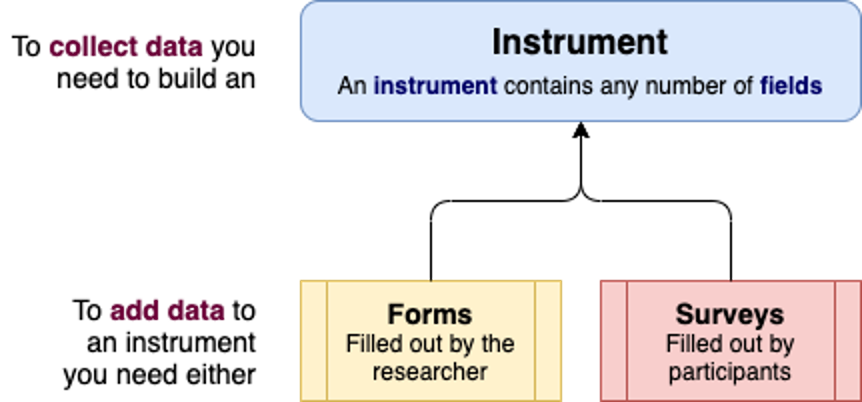
Instruments
Think of an instrument as a collection of fields (e.g. name, age, etc). You can have any number of instruments in your project. For example, you might want to create one instrument for collecting participants’ demographic information, and another instrument for collecting participants’ current health indicators (it will become clear later why you might want to separate them).
Forms
Whenever an instrument is created, a form is made available for the researcher to enter data into.
Forms and surveys look identical in the Designer page. The only difference is that forms are filled out by you the researcher, while surveys are filled out by your participants. Provided surveys have been enabled for your project, you can turn any form into a survey.
Surveys
If you want to capture data for your project by asking participants to fill out surveys, you need to enable surveys in your project. If you forget to do this, you won’t be able to make your data collection instruments visible to the public.
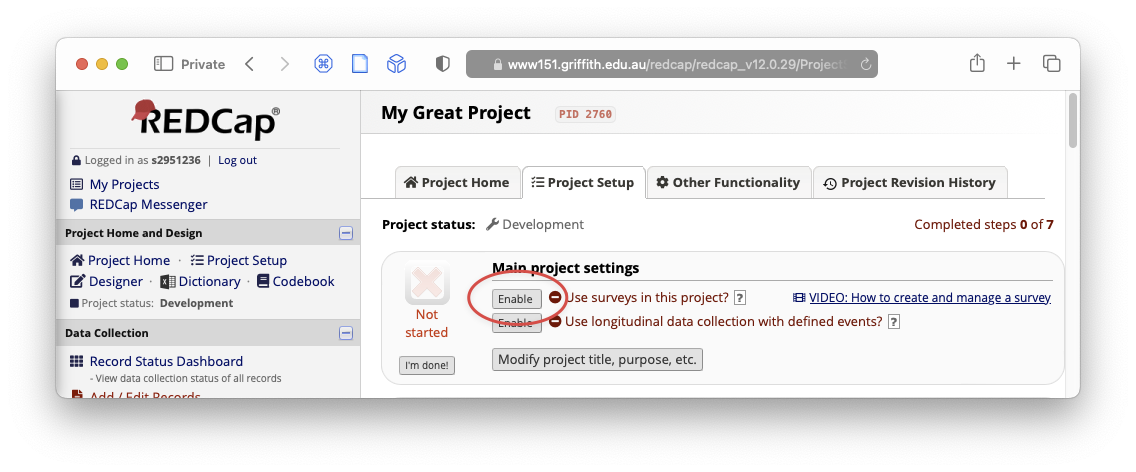
Choosing an instrument design
It can be helpful to break your data collection into separate instruments. For example, you may only need to collect demographic data from your participants once, whereas you might wish to collect health data from them several times. Alternatively, you might want to present participants with different instruments based on their responses to demographic questions.
For our demonstration in the workshop, we will create only one instrument called Demographic questions.
Rename an instrument
Activity
- Click
Online Designeron the Project Setup tab OR clickDesignerunderProject Home and Design. - Under
Data Collection Instruments, you’ll see one instrument in the list called Form 1. - Click on
Choose actionsunderInstrument actionsand selectRename. - Name the instrument Demographic questions.
- Click
Enablefor Enable as survey.