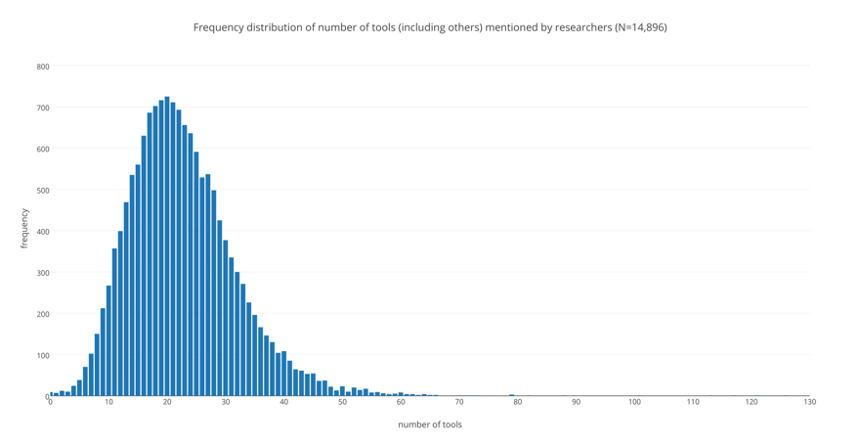Introduction
| By the end of the workshop, you should be able to: |
|---|
| Understand that different digital tools appropriate to various stages of higher degree research; |
| Identify and select at least one new digital tool appropriate to your own research workflow; |
| Explain how research data can be protected using security and backup tools; |
| Demonstrate simple data visualisation techniques using sample data; |
| Locate ongoing technical and research support from the University. |
Structure of the workshop
This workshop has five sections, reflecting the phases of research outlined by Kramer and Bosnan of Utrecht University in their extensive 2016 study on scholarly tools (Kramer and Bosnan actually use seven phases, but we have simplified it to five).
Of course, a real research project does not neatly move from one phase to the next! You will be moving between them all the time. They are convenient categories in which we can place the kinds of tools that assist you when you are doing that kind of work.
This workshop is more of a show-and-tell than an interactive workshop. This is because we know not all tools will be relevant to all participants. Therefore, we present you with a selection of tools that we think may be useful. You are welcome to try, adopt and ask questions about any of them.
Structure of the site
Each page on this site contains one or more topics, separated on the page by a horizontal line. The topics are listed at the top of each page, plus in the table of contents shown on the front page. Each topic presents some explanatory text, followed by a list of tools relevant to that topic. Then list will usually conclude with a recommendation. Finally, if it’s relevant, there will be a list of related workshops offered by Griffith University. It looks like this:
-
Some great tool: Brief description of the tool.
-
Another really great tool: Another brief description.
Our recommendation: Really great tool #2. We think this is going to be the most useful for most researchers. Of course, you should make a judgement based on your own circumstances!
How we recommend things
We base our recommendations on a balance of factors, including:
- Cost: Is it free, or can be obtained for free?
- Availability: Is it available on all computing platforms, and easy to download and run?
- Support: Is support available through the University, or some other way?
- Ease of use: It is simple to get started if you’re not familiar with it?
- Data hygiene: Are we reasonably confident that your data won’t be misused?
- Open source: All other things being equal, we will favour the open source option.
Activities
Some pages include optional activities that you can undertake. They are indicated by a button on the page, like this:
Workshop preparation
There are a few pieces of software to install before you start this workshop, so you can take part in the activities. Click on each heading below to read instructions on installation.
Microsoft Teams is a collaboration tool that provides chat, videoconference and file sharing. This workshop will be conducted using Teams. It is possible to run Teams inside a web browser but you will find it much more convenient to download the desktop application.
- Go to the Teams download page
- Click
Download Teams - Complete the installation per your operating system
Tableau is a data visualisation software. There are two versions: Tableau Public and Tableau Desktop. Tableau public is free, however your visualisations must be saved in the Tableau Public Gallery and therefore is not suitable for confidential or sensitive data. Tableau desktop allows you to connect to more data sources and to save your visualisations locally to your computer. Students and Instructors are eligible for a free one-year license.
Instructions for Tableau Public
- Go to the Tableau Public download page
- Enter your email address
- Click on the download link in your email
- Complete the installation per your operating system
Instructions for Tableau Desktop
- Go to the Tableau Desktop download page
- Enter your email address
- Click on the download link in your email
- Complete the installation per your operating system
- Compete the student license application form
- Wait for Tableau to confirm your status and send you your license by email
- Enter your license details in the Tableau application
- Go to the OpenRefine download page
- Click on the latest official distribution for your operating system
- Complete the installation per your operating system
Preliminary activity
To start with, why not start by putting a number on your own digital toolbox? Take a moment to estimate how many digital tools you use in your research workflow. Once you have come up with a number, click the button below to see where you stand in relation to other researchers.