The Layout of OpenRefine
Display
OpenRefine displays data in a tabular format, similar to how you might view data in a spreadsheet or database.
- Each row will usually represent a ‘record’ or ‘observation’ in the data
- Each column represents a type of information or ‘variable’
-
Individual bits of data or ‘values’ live in ‘cells’ at the intersection of a row and a column
- A limited number of rows of data are displayed to save on memory, however the program is working on ALL rows.
- Adjust the number of rows displayed by selecting 5, 10, 25, 50 etc. at the top left of the table of data. It isn’t necessary to show large amounts on the screen as OpenRefine has better ways of exploring the data.
Working with data in OpenRefine
- Navigate through records using first/previous/next/last navigation options at the top right of the table of data or select a specific page
- Use the drop-down menus at the top of each column to work with data
- Selecting an option in a particular column (e.g., to make a change to the data), affects all the cells in that column
- Perform changes one column at a time, even when making changes across several columns
- Use the
Allcolumn to reoder and remove columns on mass
Rows and Records
OpenRefine has two modes of viewing data: ‘Rows’ and ‘Records’.
- Rows mode: each row represents a single record in the data set
- Records mode: OpenRefine can link together multiple rows as belonging to the same record
This is useful when working with xml files, MARC records, as well as csv files. We will see an example of this later.
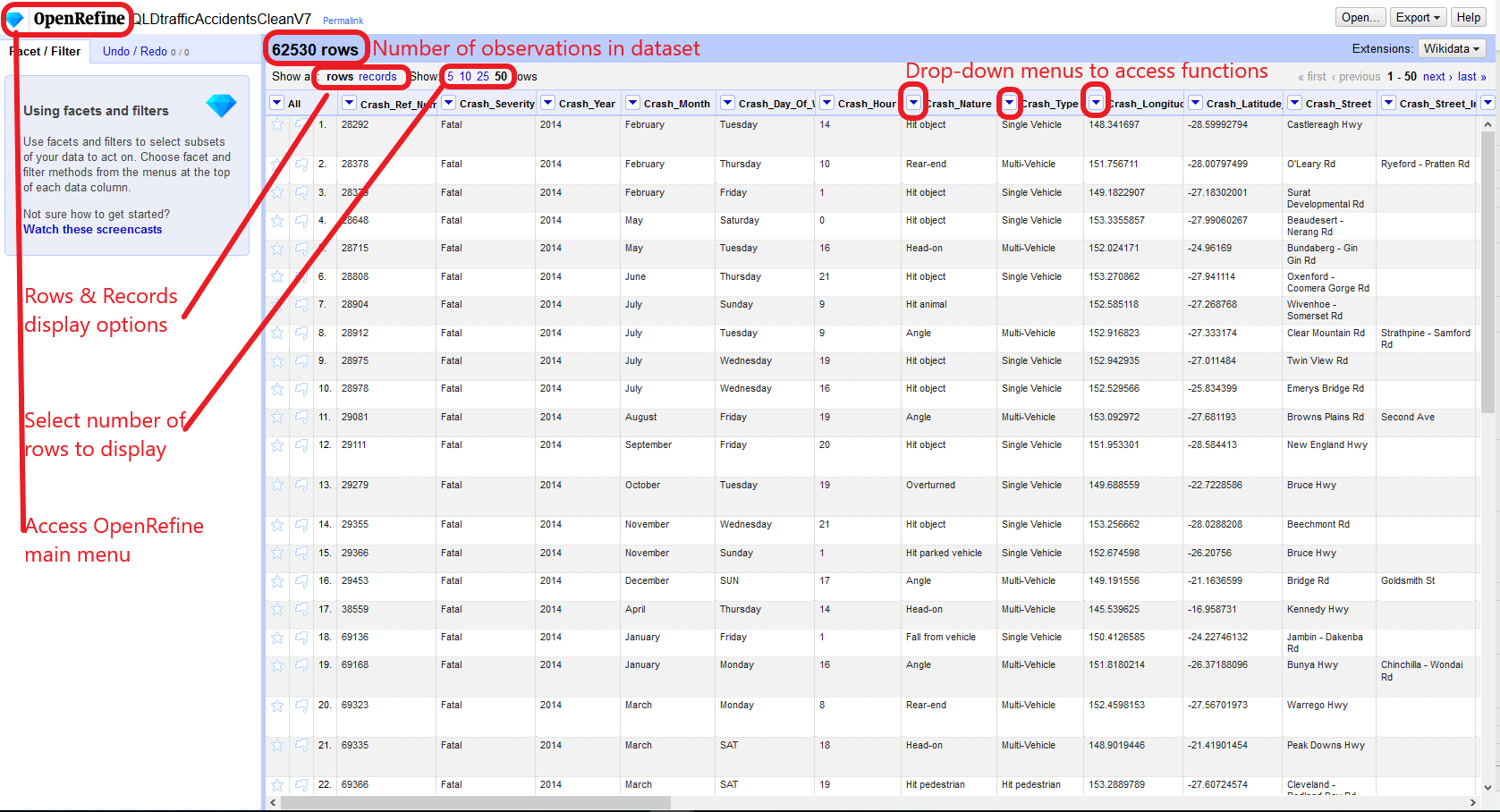
Undo / Redo
OpenRefine provides Undo and Redo operations to make changes to your data work, going back to your very first action. Find out how this works in the GREL activities.
Saving projects
Projects are saved automatically as you work on them, so there is no need to save copies as you go along.
Opening existing projects
To open an existing project in OpenRefine, click Open Project from the main OpenRefine screen (in the left-hand menu).
When you click this, you will see a list of the existing projects and can click on a project’s name to open it.