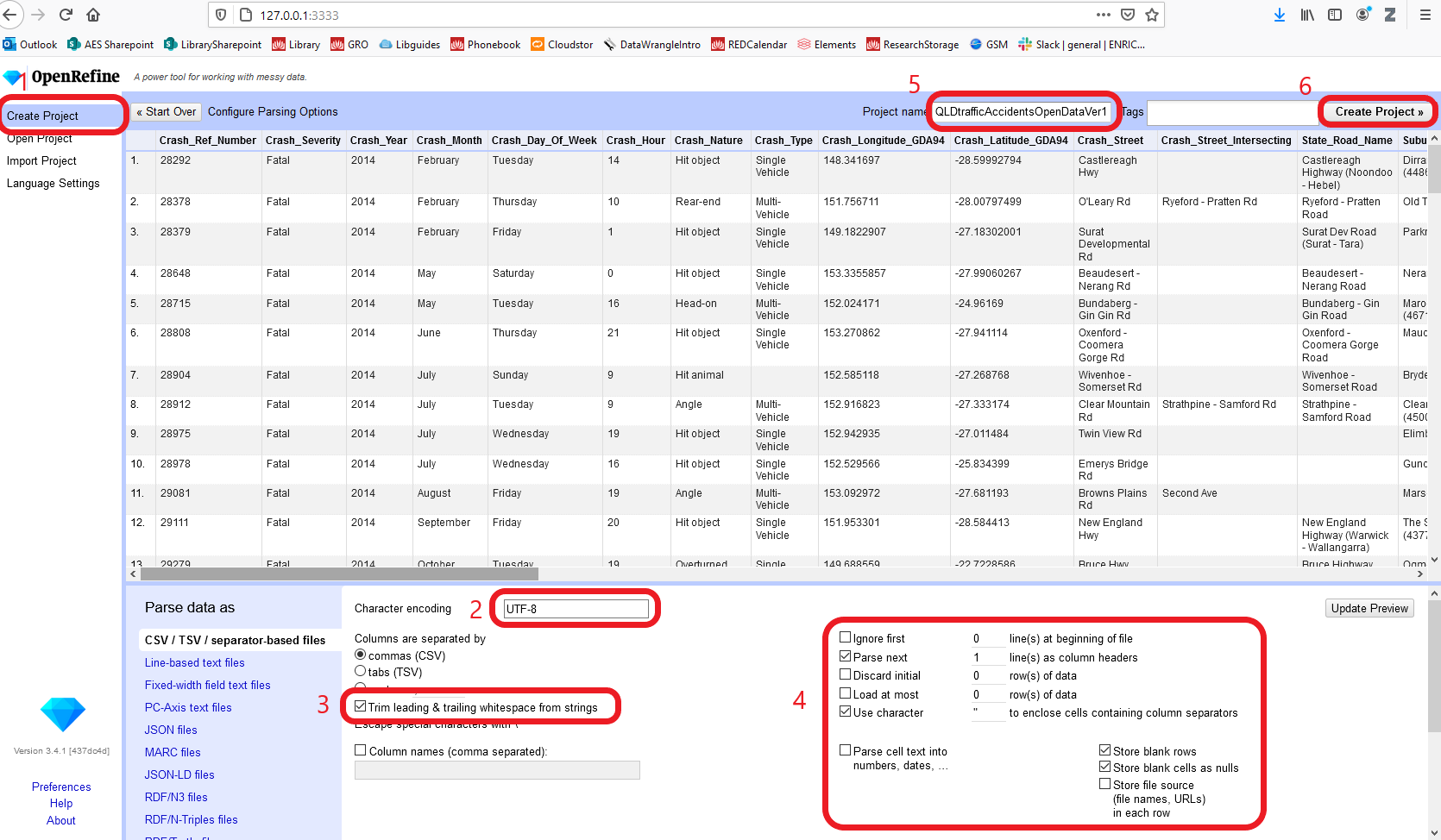Create a new OpenRefine project
OpenRefine works with a variety of file types, including tab separated (tsv), comma separated (csv), Excel (xls, xlsx), JSON, XML, RDF as XML, and Google Spreadsheets. See the OpenRefine Importers page for more information.
Launch OpenRefine
Windows: double-click on the openrefine.exe file. Java services will start automatically on your machine, and OpenRefine will open in your browser. Be sure to use either Chrome or Firefox, as OpenRefine does not play well with Microsoft Edge or Safari.
Mac: OpenRefine can be launched from your Applications folder.
Linux: navigate to your OpenRefine directory in the command line and enter ./refine.
Once OpenRefine is launched in your browser, the home screen displays options to Create Project, Open Project, or Import Project.
Select Create a project.
If launch fails
If OpenRefine does not automatically open within your browser after launch, point your browser at http://127.0.0.1:3333/ or http://localhost:3333 to launch the program.
Note: Keep the terminal window hosting Java open in the background.
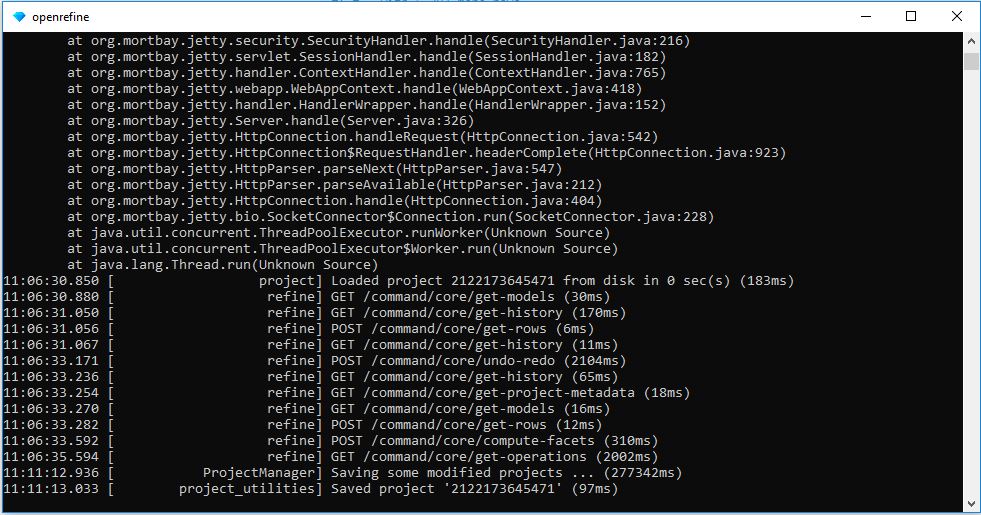
Watch this video on how launch OpenRefine the first time.
Create a Project
Projects can be created in a variety of ways, e.g., by uploading data from your computer or by importing it from a web address.
Create a project by uploading data from your computer
- Choose
Create Project - Select
Get data from this Computer. - Select
Choose Filesand browse to select the fileQldSharkControlProgramCatch_2017.csvyou saved to yourDownloadsfolder. - Either click
Openor double-click on the filename to import it into OpenRefine. - Click
Next.
Or
Create a project by importing the data from a Web Address
- Choose
Create Project - Click
Web addresses (URLs). - When a text box opens, enter this address
https://raw.githubusercontent.com/stapletonsl/ClassData2022/master/QldSharkControlProgramCatch_2017.csv - Click
Next.
Data preview
OpenRefine gives you a preview to show you how it has interpreted the file you have uploaded or imported. If your data was tab-delimited rather than comma-delimited, the preview might look strange.
- Be sure the correct separator is displayed in the box shown.
- If you have made any changes, click
Update Preview(bottom right). - If the wrong file is displaying, click
<<Start Over(upper left).
There are options to indicate whether the dataset has column headers included and whether OpenRefine should skip a number of rows before reading the data.
- Choose
UTF8as the method of encoding as this should convert any ‘smart’ formatting into plain text. - Make sure
Trim leading & trailing whitespace from stringsis checked. This will automatically remove any whitespace from the beginning or end of data strings or cells, making the data computer readible. Words with spaces at the beginning or end are particularly hard for we humans to tell from strings, but the blank characters will make a difference to the computer. - Look at the first 4 lines of the dataset, these contain information about the dataset such as the title, date range location names and a blank row which are not required and mess up the data. Let’s remove these now by checking the box
Ignore thisand add4to theline(s) at beginning of file - Ensure the first row is used to create the column headings by checking the box
Parse next 1 line(s) as column headers - Make sure the
Attempt to parse cell text into numbers… box is not checked, so OpenRefine doesn’t try to automatically detect numbers. Parsing in this context refers to the way the software will interpret the format of the data. - Give the project a meaningful name such as
QLDSharkCaught_2017_v1 - If all looks fine, click
Create Project.